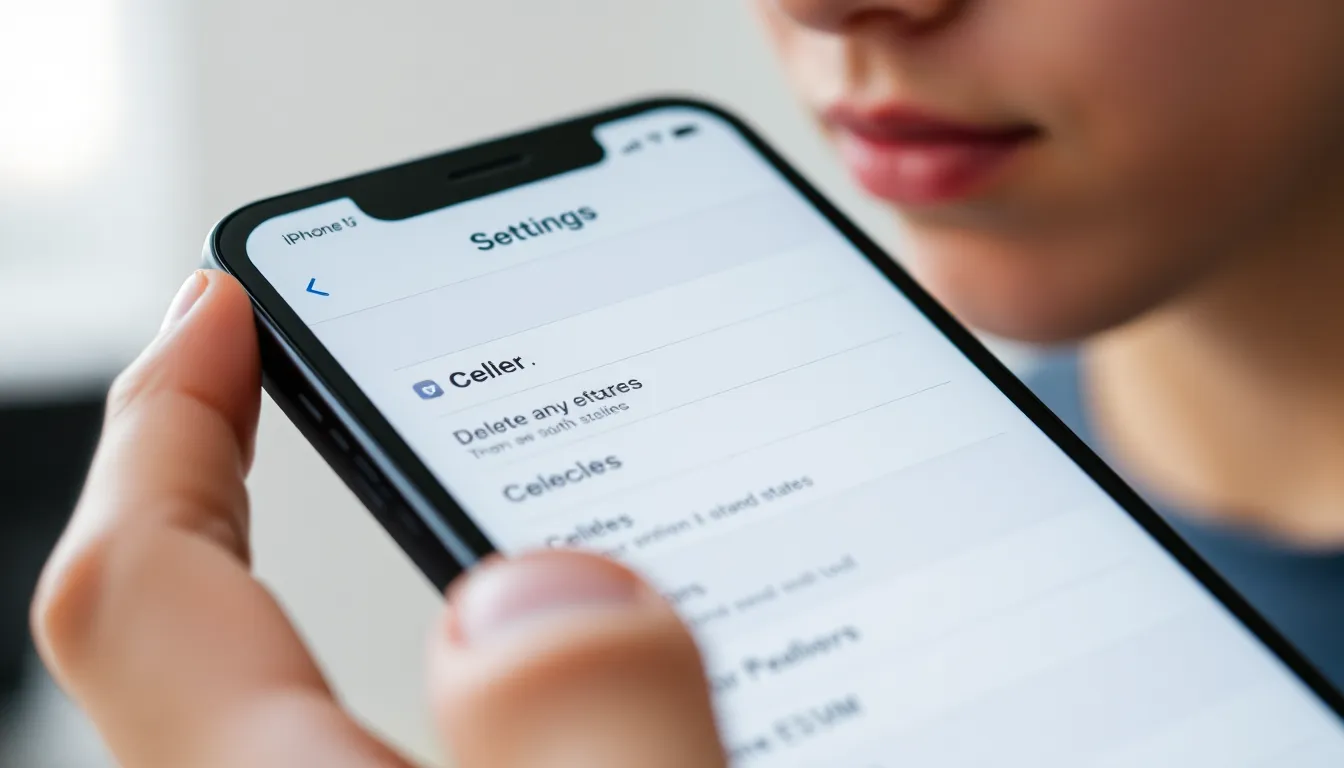In a world where technology moves faster than a caffeinated squirrel, managing your iPhone 13’s eSIM can feel like trying to solve a Rubik’s Cube blindfolded. Whether you’ve switched carriers or just want to declutter your digital life, knowing how to delete an eSIM is essential.
But fear not! With a few simple steps, you’ll be saying goodbye to that pesky eSIM in no time. Not only will you free up space for new adventures, but you’ll also avoid the confusion of juggling multiple plans. Let’s dive into the straightforward process that’ll have you feeling like a tech wizard, all while keeping your iPhone as sleek as your favorite pair of shoes.
Table of Contents
ToggleUnderstanding eSIM Technology
eSIM technology permits users to manage cellular plans digitally. It replaces physical SIM cards, allowing for easier switch between carriers or plans without needing to remove any hardware.
What Is eSIM?
eSIM stands for embedded SIM. This component resides inside a device, such as the iPhone 13, eliminating the need for a physical card. It provides the same functionality as traditional SIM cards, allowing devices to connect to mobile networks. Multiple profiles can exist on a single eSIM, enabling users to switch between different carriers effortlessly.
Benefits of Using eSIM
Utilizing eSIM technology offers several advantages. Flexibility emerges as a key benefit since users can easily switch carriers or plans without replacing physical cards. Convenience represents another important aspect, as it simplifies the activation process, often completed through a QR code or app. Furthermore, eSIM contributes to saving space within devices, allowing manufacturers to design slimmer models. Enhanced security features also play a role, providing improved protection against SIM card cloning.
Preparing to Delete eSIM on iPhone 13
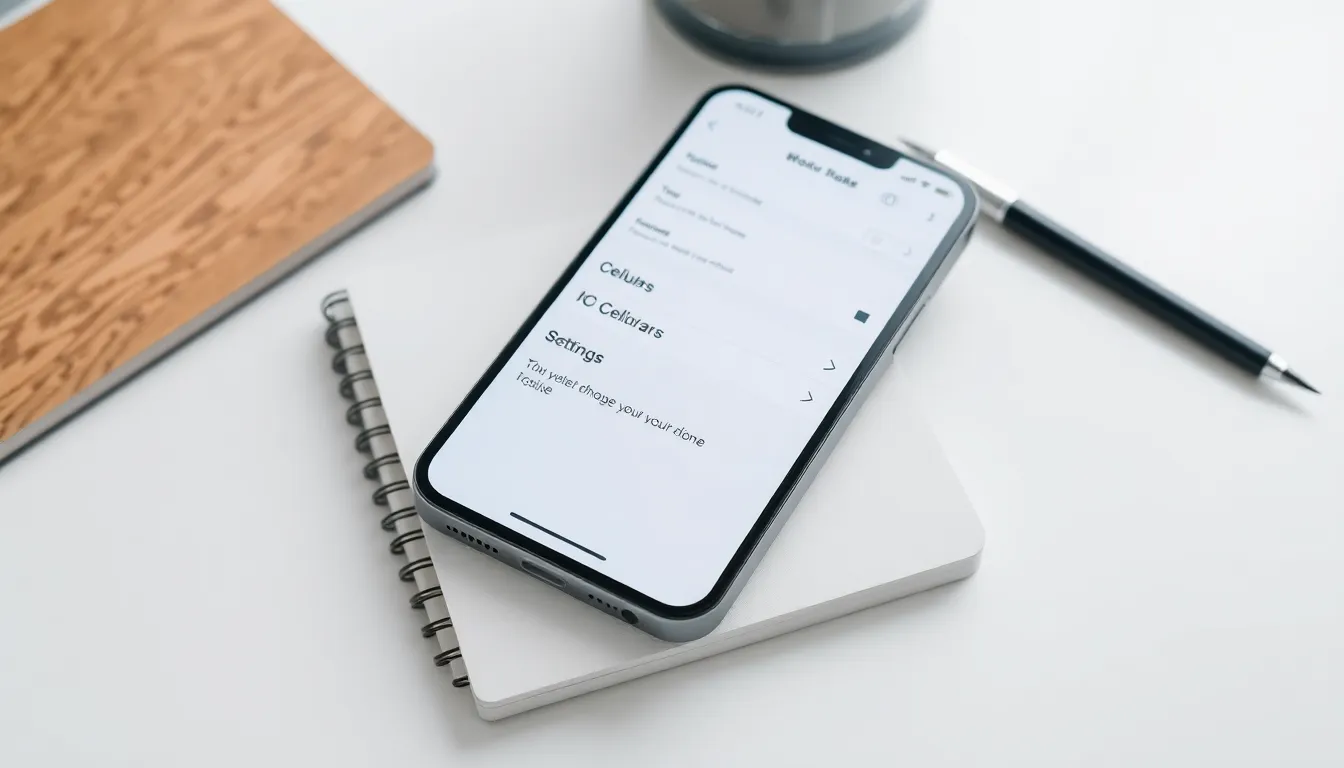
Preparing to delete an eSIM on the iPhone 13 requires a few important steps. Users must ensure they don’t lose crucial data during the process.
Backing Up Your Data
Backing up important data, such as contacts and messages, comes first. Users can utilize iCloud or iTunes for this task. iCloud offers a seamless experience; it automatically syncs data if enabled. To back up using iTunes, connect the iPhone to a computer and select the device in iTunes. Clicking “Back Up Now” ensures everything is saved securely. A thorough backup prevents any loss during eSIM removal.
Finding Your eSIM Information
Finding eSIM information involves accessing the iPhone’s settings. Users should go to “Settings,” then “Cellular,” and select the eSIM they want to delete. This section displays the details of the eSIM, including the cellular plan and profile. Noting this information can help prevent confusion later. Additionally, users should review potential early termination fees with their carrier, as deleting an eSIM might impact existing contracts. Understanding these aspects facilitates a smoother deletion process.
Step-By-Step Guide on How to Delete eSIM on iPhone 13
Deleting an eSIM from an iPhone 13 is straightforward. Follow these steps to manage your cellular plans effectively.
Accessing Settings
Begin by opening the Settings app on the iPhone. The gear icon on the home screen represents it. Tapping on this icon prompts the main settings menu to appear. From there, scroll down until finding “Cellular.” Selecting this option brings users closer to their eSIM management features.
Locating Cellular Plans
In the Cellular section, users see their cellular plans listed. Each plan displays essential information, including the eSIM label. Users can identify the plan they wish to remove by reviewing these details. When selecting a specific plan, it opens up more options, making it easier to navigate through the settings.
Removing the eSIM
To delete the eSIM, tap on the plan that needs removal. Users will then find an option labeled “Remove Cellular Plan.” Selecting this prompts a confirmation message. Tapping confirm removes the eSIM effectively. The entire process ensures users simplify their cellular management, freeing up space for new plans.
Troubleshooting Common Issues
Users may encounter various issues during the eSIM deletion process on the iPhone 13. One common problem is the inability to locate the “Remove Cellular Plan” option. If this occurs, ensuring the device is updated to the latest iOS version could resolve the issue. Another challenge includes receiving error messages that may arise due to ongoing network activities. It’s advisable to wait and try again later, as temporary network problems can interfere with the deletion process. Additionally, users should verify that the eSIM is currently not being used as the main cellular plan, as this might prevent its removal.
Contacting your carrier becomes essential when persistent issues arise. Carriers may provide specific requirements or troubleshooting steps tailored to their services. Sometimes, carrier settings updates may help users remove the eSIM without error. Users can find their carrier’s contact information on their official website or within the settings of their iPhone 13. By reaching out for assistance, users often gain clarity on any complications and achieve a smoother deletion process.
Deleting an eSIM on the iPhone 13 is a straightforward process that can enhance a user’s digital experience. By following the outlined steps users can easily manage their cellular plans without confusion. This flexibility allows for seamless transitions between carriers and the ability to declutter their device.
Understanding eSIM technology empowers users to take full advantage of its benefits. With just a few taps they can simplify their mobile setup and ensure they’re only using the plans that best fit their needs. Whether it’s for travel or simply switching providers the ability to delete an eSIM effectively makes managing mobile connectivity easier than ever.