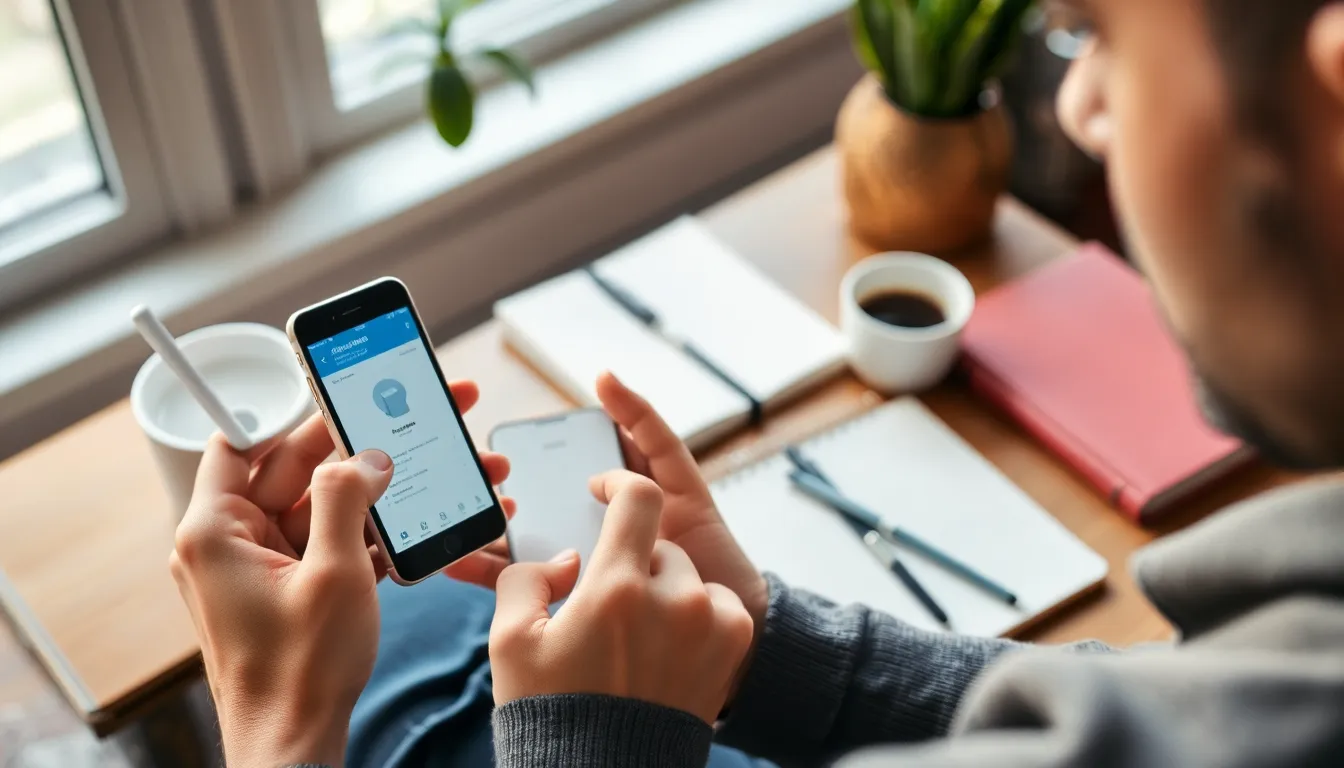Is your iPhone feeling a little cramped? Like a sardine in a can, it can be frustrating when storage space runs low. Whether it’s those endless selfies or the latest binge-worthy series, it’s time to reclaim that precious digital real estate. Clearing storage on an iPhone isn’t just a chore; it’s a rite of passage for every Apple user.
Table of Contents
ToggleUnderstanding iPhone Storage
iPhone storage consists of physical space available for apps, photos, videos, and other data. Multiple factors contribute to the consumption of storage space, like system files, installed applications, and downloaded media. Understanding each of these components helps users make informed decisions about managing their storage.
Photos and videos often take up the most space on an iPhone. High-resolution images and lengthy video files can quickly consume gigabytes. Users should regularly check and delete outdated or unnecessary media to free up space.
Apps also play a significant role in storage usage. Some applications, especially games and streaming services, require substantial storage for downloads and caches. Monitoring installed apps and periodically removing those that are infrequently used helps manage limited space.
Documents and data within apps, such as PDFs and offline music files, add to storage consumption. These files accumulate over time, leading to a gradual decline in available storage. Regularly reviewing and deleting unnecessary files can enhance overall device performance.
iOS features such as “Optimize Storage” assist users in managing space effectively. This feature automatically removes items like old messages, unused apps, or cached data when space runs low. Utilizing these built-in tools simplifies the process of maintaining optimal storage.
Recognizing these aspects of iPhone storage enables users to take proactive steps in clearing space. Understanding the impact of each category allows for a more strategic approach to storage management.
Reasons to Clear Storage on Your iPhone
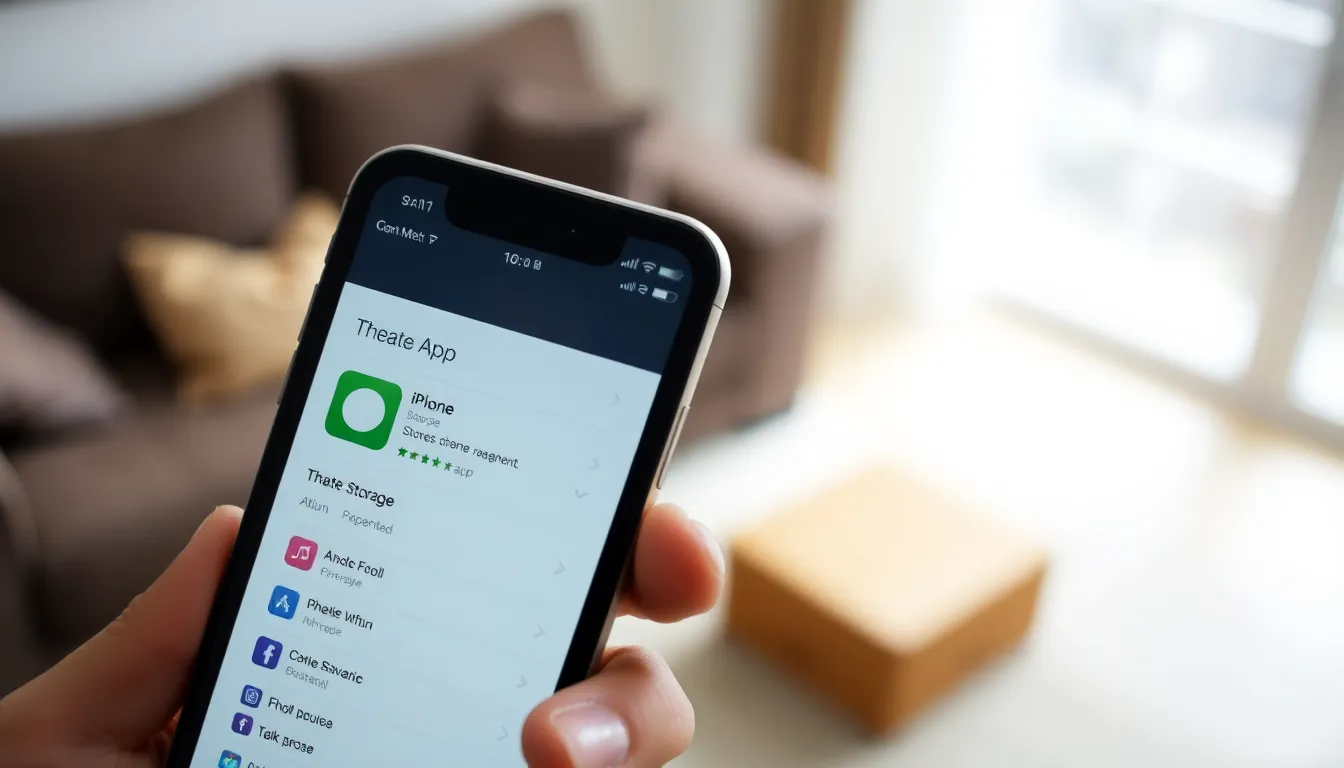
Clearing storage on an iPhone enhances overall functionality. Regularly managing storage optimizes device speed and user experience.
Performance Improvement
Performance often slows when storage space is limited. Reduced available space can lead to sluggish app responses and delayed system operations. Apps might freeze or crash more frequently under such conditions. Cleaning up storage frees up memory, allowing the iPhone to perform tasks efficiently again. Deleting unnecessary files and unused apps helps prevent storage overload. Users notice improved speed, quicker access to applications, and a smooth operating system experience after clearing space.
Freeing Up Space for New Apps
Freeing space is essential for downloading new apps. Popular apps and games frequently require significant storage. Users find themselves unable to install favorite applications when storage is full. By removing outdated or unused apps, individuals can create room for exciting new ones. Ensuring enough storage allows for seamless app updates and new feature integrations. Staying current with the latest software tools relies on adequate available space, making regular storage checks crucial.
How to Check Your iPhone Storage
To determine available storage on an iPhone, users can navigate to the Settings app. Open Settings and tap on “General.” From there, select “iPhone Storage.” This section displays a detailed overview of storage usage.
An interactive graph visualizes the space consumed by different categories, such as apps, photos, and system files. Users can easily identify the largest contributors to storage consumption. For example, photos and videos generally occupy significant space. It’s advisable to tap on specific apps to see detailed information about documents and data stored.
Each app’s storage impact appears alongside the option to delete or offload applications. Offloading apps retains their data while freeing up storage, providing flexibility for users. This function is particularly useful for seldom-used applications.
In addition, users may notice recommendations for optimizing storage. Suggestions include reviewing large attachments, deleting old messages, and clearing cached data. Following these suggestions can further enhance available storage on the device.
Regularly checking iPhone storage can significantly improve device performance. Users should make this a routine task to avoid unexpected storage issues. This proactive approach not only maintains functionality but also enhances the overall user experience.
Methods to Clear Storage on Your iPhone
Clearing storage on your iPhone can significantly improve its performance. Various methods target different types of content, making it easier for users to reclaim space efficiently.
Deleting Unused Apps
Deleting unused apps provides immediate relief from storage crunch. Users often accumulate apps that they rarely access. By navigating to the home screen, they can tap and hold an app icon until a menu appears, then select “Remove App.” Confirming the deletion frees up valuable space. Regular app audits help maintain optimal storage levels.
Managing Photos and Videos
Managing photos and videos is crucial for clearing storage. High-resolution images and lengthy videos consume significant space. Users can access the Photos app, review their albums, and delete unnecessary media. Utilizing the “Recently Deleted” folder ensures complete removal. Additionally, enabling the “Optimize iPhone Storage” feature reduces file sizes while retaining originals in iCloud.
Offloading Unused Apps
Offloading unused apps helps users retain app data without taking up storage. When space runs low, iOS offers an option to offload apps, freeing up storage while keeping their essential data intact. Users can enable this feature in the iPhone Storage settings. Reinstallation is easy, allowing users to recover their apps with no loss of information.
Clearing Safari Cache
Clearing Safari cache streamlines device performance. Cache files accumulate over time, slowing down browsing. Users can navigate to Settings, select Safari, and tap “Clear History and Website Data” to remove this clutter. Doing this regularly enhances browsing speed and frees up space used by temporary files.
Removing Large Attachments
Removing large attachments from messaging apps can reclaim considerable storage. Users often send or receive images and videos that occupy significant space. By going to Settings, selecting General, then iPhone Storage, users can identify message threads with large attachments. Deleting these attachments can lead to substantial storage savings, especially for users who share multimedia content frequently.
Clearing storage on an iPhone is essential for maintaining optimal performance and ensuring a smooth user experience. By regularly checking storage levels and taking proactive measures to delete unnecessary files and apps, users can prevent sluggishness and crashes. Utilizing iOS features like “Optimize Storage” and offloading unused apps can further streamline the process.
Staying vigilant about storage management not only enhances device functionality but also allows for seamless updates and the ability to download new apps without hassle. With these strategies in place, users can enjoy a clutter-free iPhone and make the most of their device.