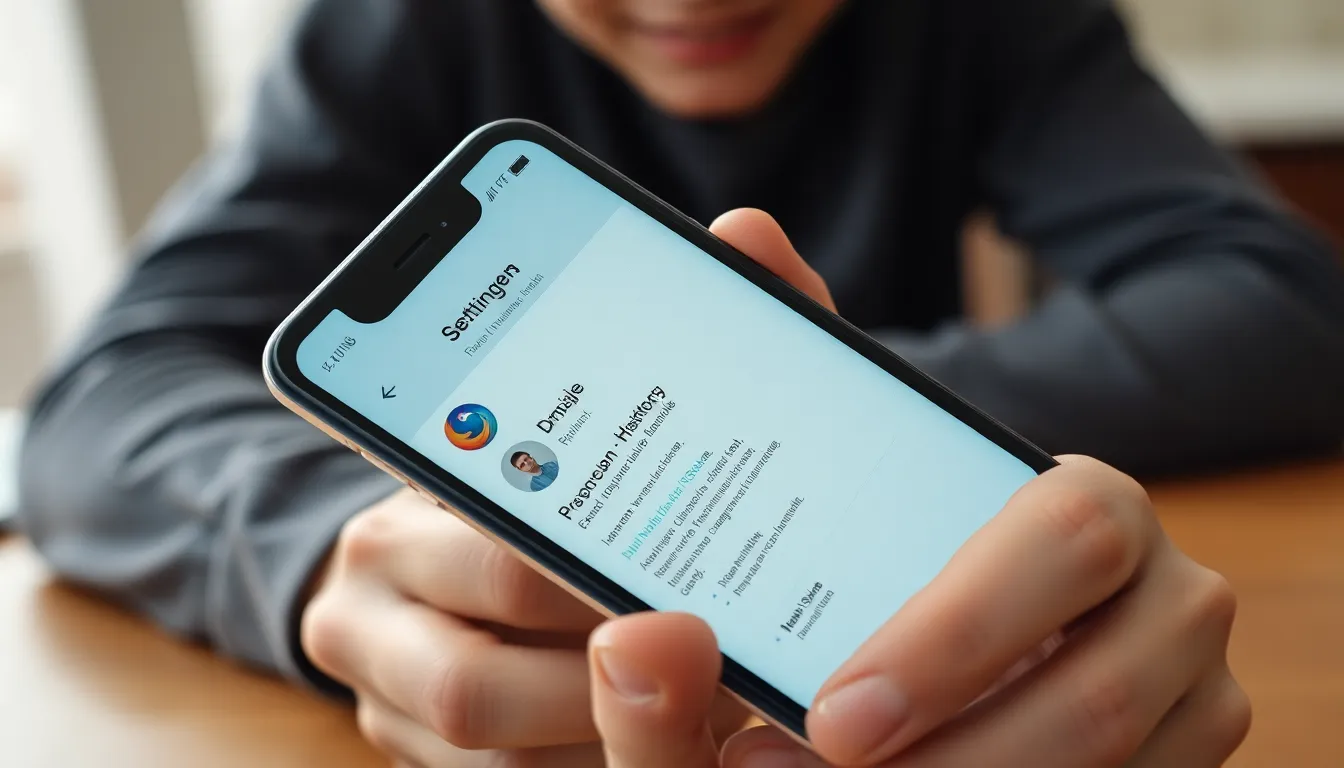In a world where every swipe and tap can lead to a rabbit hole of information, keeping track of what you’ve browsed on your iPhone can feel like trying to catch a greased pig. But fear not! Understanding how to look at your browsing history isn’t just for the tech-savvy; it’s a skill every iPhone user should master.
Table of Contents
ToggleUnderstanding History On iPhone
Accessing browsing history on an iPhone is straightforward. Users can open the Safari app to view the records. Tapping the book icon at the bottom of the screen reveals the bookmarks and reading list. From there, the “History” tab shows recent websites visited.
Finding a specific page is easy. Users can scroll through the list or use the search bar at the top. Searching can narrow down results by entering keywords related to the website. Reviewing frequently visited sites can help in tracking online activity.
For privacy-conscious individuals, clearing history is essential. Users should navigate to “Settings,” then “Safari,” and select “Clear History and Website Data” to remove all traces. Understanding this process ensures greater control over personal information.
Managing browser history also enhances performance. Regularly reviewing history can reveal websites that need to be revisited. Moreover, it can aid in identifying redundant queries and speed up responses to online needs.
In addition to Safari, other browsers like Chrome have different history management. Users can tap the three dots at the bottom of the Chrome app and select “History” for similar access. This flexibility ensures users can monitor history across various platforms.
Remembering that history management varies across apps helps users stay organized. Awareness of these functions enhances the overall browsing experience on an iPhone.
Accessing Browsing History
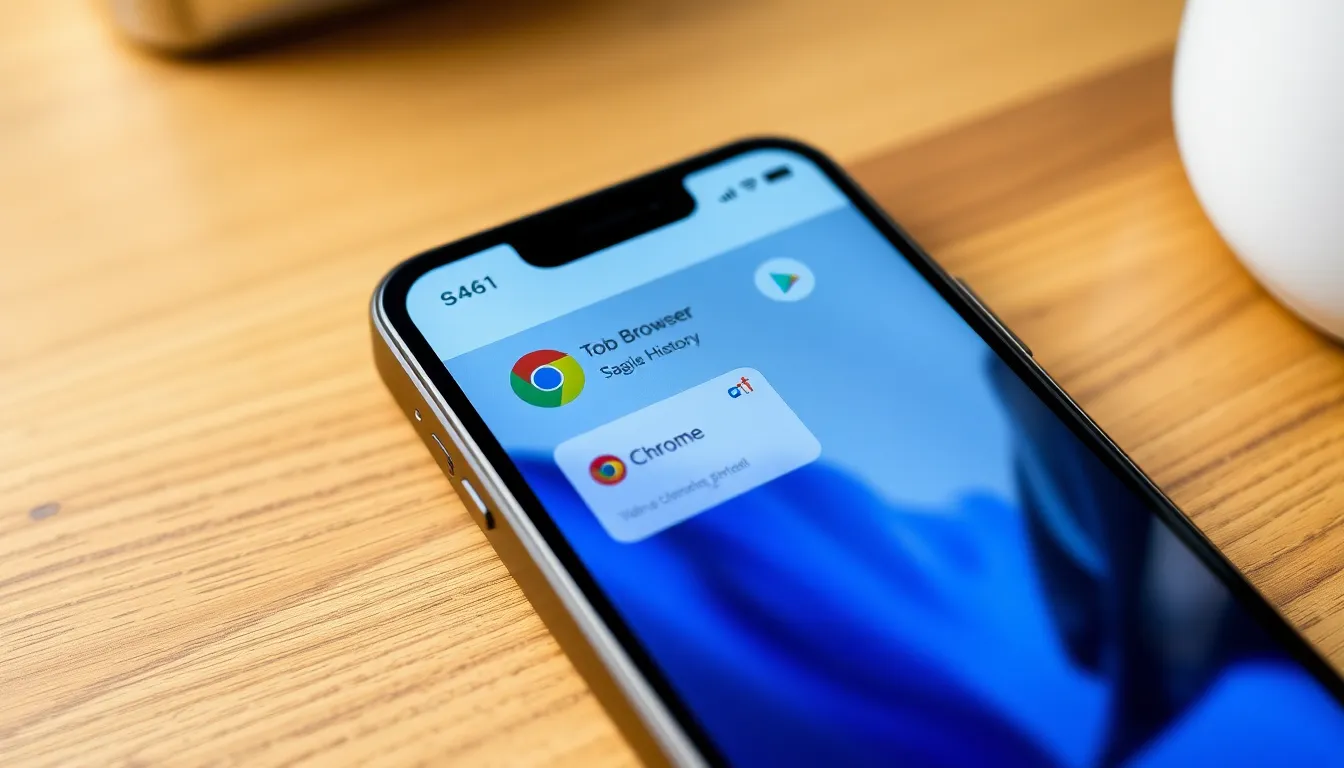
Accessing browsing history on an iPhone is essential for effective internet management. Users can easily retrieve their recent website visits with just a few taps.
Using Safari Browser
In Safari, users find the book icon at the bottom of the screen. Tapping this icon opens a menu; selecting the “History” tab reveals a list of visited sites. Scroll through the entries to quickly locate specific pages or use the search bar for targeted inquiries. For those accessing history frequently, this method simplifies revisiting important content. Safari makes it easy to manage activities while ensuring user experience remains seamless.
Using Chrome Browser
For Chrome users, accessing history involves tapping the three dots at the bottom right corner. Selecting “History” displays a chronological list of previously visited sites. Users can also search for specific entries using the search bar at the top. This feature helps individuals quickly navigate back to pages of interest while also keeping browsing activities organized. Regular checks can enhance browsing efficiency and streamline user interactions with the web.
Viewing App Usage History
Viewing app usage history on an iPhone helps users understand how they interact with their devices. This feature supports better management of screen time and enhances productivity.
System Settings Overview
System settings provide a straightforward way to access app usage history. Users can navigate to Settings, then select “Screen Time” to find a detailed overview of app usage. The “See All Activity” option presents a comprehensive breakdown. This section shows daily and weekly usage statistics for each app, highlighting time spent and frequency of use. Users can easily set limits on app usage from this area, helping manage screen time effectively.
Third-Party Apps for Tracking
Third-party apps offer additional tools for tracking app usage more extensively. Popular options like Moment and RescueTime gather detailed data on device activity. These apps provide customizable reports, which highlight usage trends and habits. Users can receive notifications reminding them to limit time spent on certain apps. They often include features that support goal setting, keeping users accountable. Exploring various third-party options enhances awareness and promotes healthier device habits.
Deleting History On iPhone
Clearing browsing history and managing app usage data on an iPhone is essential for privacy and efficiency.
Clearing Browsing History
To clear browsing history in Safari, users need to open the Settings app. They should scroll down and tap on Safari, followed by selecting “Clear History and Website Data.” Once confirmed, all browsing history, cookies, and cached data disappear instantly. For those using Google Chrome, they can access history by tapping the three dots at the bottom corner. After selecting History, a “Clear Browsing Data” option helps them remove specific items or all history efficiently. Regularly clearing history maintains privacy and optimizes browser performance.
Managing App Usage Data
Managing app usage data involves navigating to Settings and tapping on Screen Time. Users can explore the “See All Activity” option for a detailed breakdown of app usage. This section displays daily and weekly statistics, helping individuals identify which apps consume the most time. Setting app limits is a helpful feature that encourages healthier device habits. By selecting “App Limits” within Screen Time, users can customize time restrictions for specific apps. Tracking usage trends provides insights that promote more intentional interactions with devices.
Mastering the management of browsing and app history on an iPhone is crucial for a seamless digital experience. Users can easily access their browsing history in Safari or Chrome, making it simple to revisit important sites. Regularly clearing history not only protects privacy but also enhances browser performance.
Understanding app usage through the Screen Time feature empowers users to take control of their device habits. By setting limits and tracking usage, individuals can foster healthier interactions with their devices. Third-party apps like Moment and RescueTime offer additional insights for those seeking more detailed tracking.
Ultimately, being proactive about history management can lead to a more organized and efficient online experience.